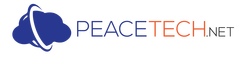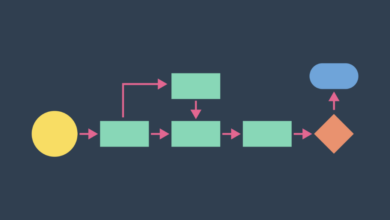How to Fix Common Printer Problems in a Pinch

Inkjet printers have improved over the years, but they’re still not perfect. While laser printers still cannot match their photo-quality prints, inkjets experience problems that drive most business owners mad. Here’s how to fix the most common problems.
Printer Jam
A printer jam happens because, well, the paper is jammed up inside the printer. Usually, this happens as a result of paper that is too large for the feeder tray or the paper is misaligned inside the tray. Check the paper to make sure it conforms to the manufacturer’s recommended thickness and weight.
Check the alignment of the paper. Finally, open up the printer and manually remove the existing jam. Usually, a printer will open up in the front, sides, back and top so that you can remove any jams that have occurred.
Low Ink
Low ink is a common problem if you print a lot of jobs. Replacing the ink is what will fix it. You can use new ink, but a lot of companies are choosing online suppliers like StinkyInk.com because they provide replacement cartridges that are a fraction of the cost of retail. They carry the same specs and can perform similarly to the stock cartridges.
Inconsistent Inking
If you’re getting misaligned print jobs, you may need to go into your printer’s settings and realign the print heads. Alternatively, the problem may be dirty nozzles. Clean them, and you’re good to go. This is also something that can be accessed in the printer’s settings.
A cleaning program can be run about once a week or several times a month if you use the printer infrequently. If you have to run the cleaning program before every print job though, there’s something seriously wrong with your printer and it needs to be serviced.
Lighter or Low-Quality Printing
If your printer job looks a little faded, it might not be because you’re out of ink. Of course, this is the first thing to check. But, if your inkwell is topped off, the next thing to check is the print quality settings. Sometimes, they get changed if you’re running drafts through the printer. When you want a nice job done, switch to the highest performance setting and stay away from “energy efficient” modes. These decrease the amount of ink used. Consequently, you can never get a good-quality print on these settings.
Can’t Print Wirelessly
First, the obvious – do you even have a wi-fi printer and, if so, is wi-fi on? If it’s not, turn it on. The most common problem with wi-fi-enabled printers is that they keep forgetting the network. This usually happens when you have a dynamic IP address and the printer goes into sleep mode. When it “wakes up,” it tries to find the network, but the IP address has changed on your computer, so it can’t communicate with it.
The solution is to either shut off the sleep mode on your printer, switch to static IP addresses for your connection, or deal with the headache and continually re-enter your wi-fi password every time you want to print or you shut off your printer.
John Sollars understands the frustration of a faulty printer. Having run his own business since 2002, he hopes to help others by sharing his insights. Look for his helpful posts on a number of websites and blogs.