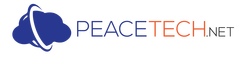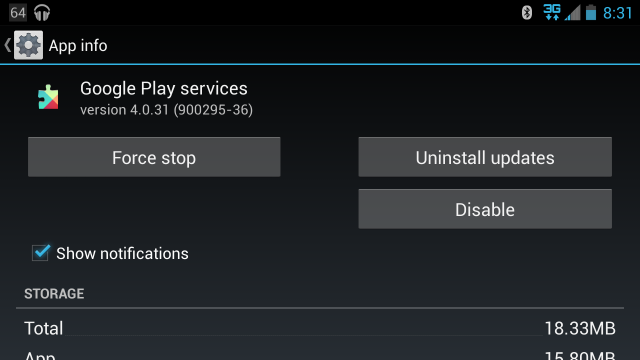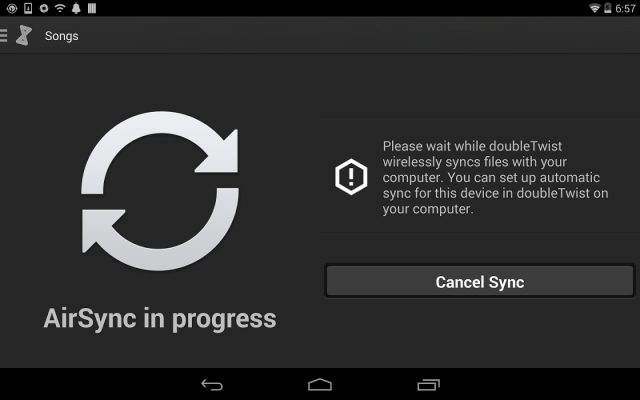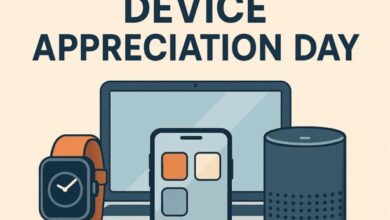Solve the Synching Problem of your Android Device with Google services
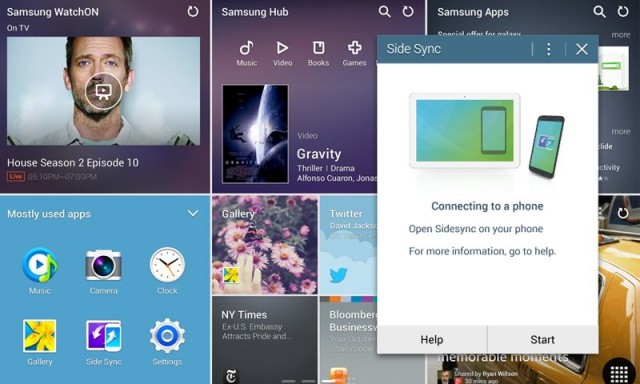
You will be so crashed to see one fine morning that your Android device is having issue to sync to one or more Google services, out of nowhere. Yes! This is frustrating for tight-schedule keepers. This problem can cost you big times when maintaining the schedule, calendar and most importantly to get the mails time to time. No matter how hard you try to sync by tapping the button Sync Me at innumerable pace, you will still get error message and the device will advise you to try later. Even if you try later one, still the problem exists.
This is a common problem and not much to worry about. One of the major advantages of Android platform is the availability of many solutions to one problem. This article will guide you through two common solutions to this problem. While the first one is pretty easy, the second one is a bit complex and time consuming, requires the device to be used with an activated Wi-Fi service.
The Easy fix:
Simply switch off and then turn on the device. Even after that you get the error message, try the following-
1. Turn off the mobile data
2. Turn off the phone
3. Turn on the device
4. Turn on the mobile data
Generally by this time Android gets back to the normal functioning and lets you to sync your device with Google service.
The Not-so-Easy fix:
This is an alternate way to sync, but this should be the last resort. As you may lose your un-synched data if you continued to add data to the calendar and scheduler when sync function was not working. To go with this, the device you ask you to activate a Wi-Fi service and then you have to delete your Google account on the device and have to re-add it.
1. Go to settings and then click on General
2. Under accounts click on the Google
3. Tap on the email address associated with the device
4. From menu option tap on the Remove and then Ok
5. Re-add the email account like the first time.